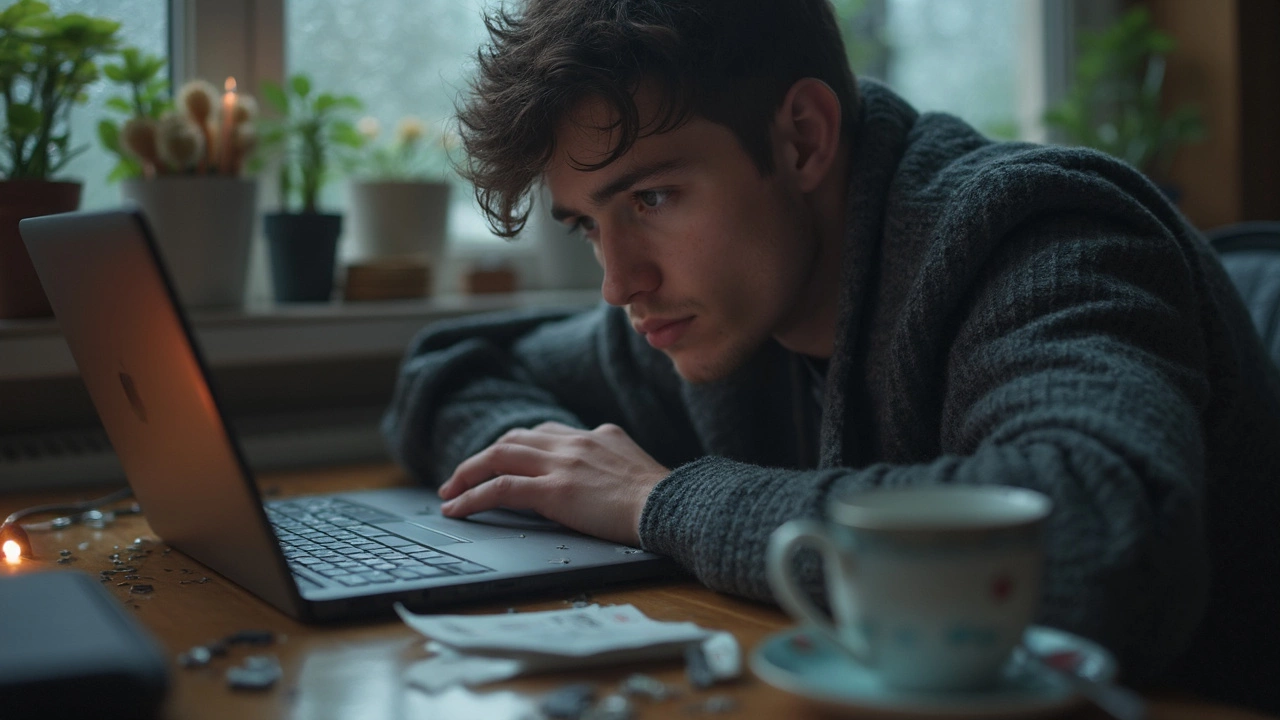Laptop Parts: What They Are and How to Replace Them
If your laptop is running slow, overheating, or just won’t turn on, chances are a part has given up. Knowing the main components and how to swap them can save you time, money, and a lot of hassle. Below you’ll find the essential parts, why they matter, and some straight‑forward steps to get them back in shape.
Common Laptop Parts and Their Functions
Battery – The power source that lets you work away from a wall socket. Batteries lose capacity over time, so a swollen or quickly draining unit usually means it’s time for a new one.
Hard Drive / SSD – Stores your OS, apps, and files. Traditional hard drives have moving parts that can fail; SSDs are faster and more reliable but still can go bad.
RAM (Memory) – Handles the data your laptop uses right now. If you notice freezing or slow multitasking, adding or swapping RAM often helps.
Keyboard – Your main input device. Sticky, unresponsive keys are often just a broken keycap or a damaged membrane beneath.
Screen (LCD/LED) – Displays everything you see. Cracks, dead pixels, or a dim screen usually point to a faulty panel or a loose cable.
Cooling Fan / Heat Sink – Keeps the CPU and GPU from overheating. Loud noises or sudden shutdowns can mean the fan needs cleaning or replacement.
Power Adapter – Supplies electricity to the laptop and charges the battery. A frayed cord or a charger that won’t charge is a safety risk.
These parts make up roughly 80 % of most repair scenarios. Knowing which one is causing the issue is half the battle.
DIY Tips for Replacing Laptop Parts
Before you start, power down, unplug, and remove the battery if it’s removable. A small Phillips screwdriver set, a plastic spudger, and a static‑release wrist strap are all you really need.
1. Identify the part – Look up your laptop model on the manufacturer’s site. Most sites have a teardown diagram that shows where every screw goes.
2. Keep track of screws – Use a magnetic mat or a labeled tray. Mixing up a 3 mm screw with a 5 mm one can cause damage later.
3. Disconnect cables gently – Ribbon cables have a latch; press it down before pulling. Pulling straight out can rip the connector.
4. Install the new part the same way you removed the old one – Don’t force anything. If a component feels stuck, double‑check you’ve cleared all mounting clips.
5. Test before re‑assembly – Power the laptop with the new part attached (but the case still open). If it boots, you’re good to close it up.
When you’re not comfortable opening the laptop, or the part is underneath the motherboard, it’s worth calling a pro. A local repair shop can often replace a battery, SSD, or screen in under an hour.
Keeping spare parts on hand—especially a good quality battery and an SSD—can extend the life of an older laptop dramatically. Regular cleaning of the fan and ventilation slots also helps avoid overheating, which is a common cause of premature component failure.
Bottom line: you don’t need a degree in engineering to fix most laptop issues. Identify the faulty part, follow a simple step‑by‑step process, and you’ll have a machine that runs like new again. If you hit a snag, professional services like Wells Appliance Repairs are just a call away for more complex problems.
Why Is Laptop Repair So Expensive? Real Reasons Behind High Laptop Fixing Costs
0 Comments
Laptop repair is more costly than you think. Discover the hidden reasons, surprising facts, and how to save money on laptop fixes.
Read More