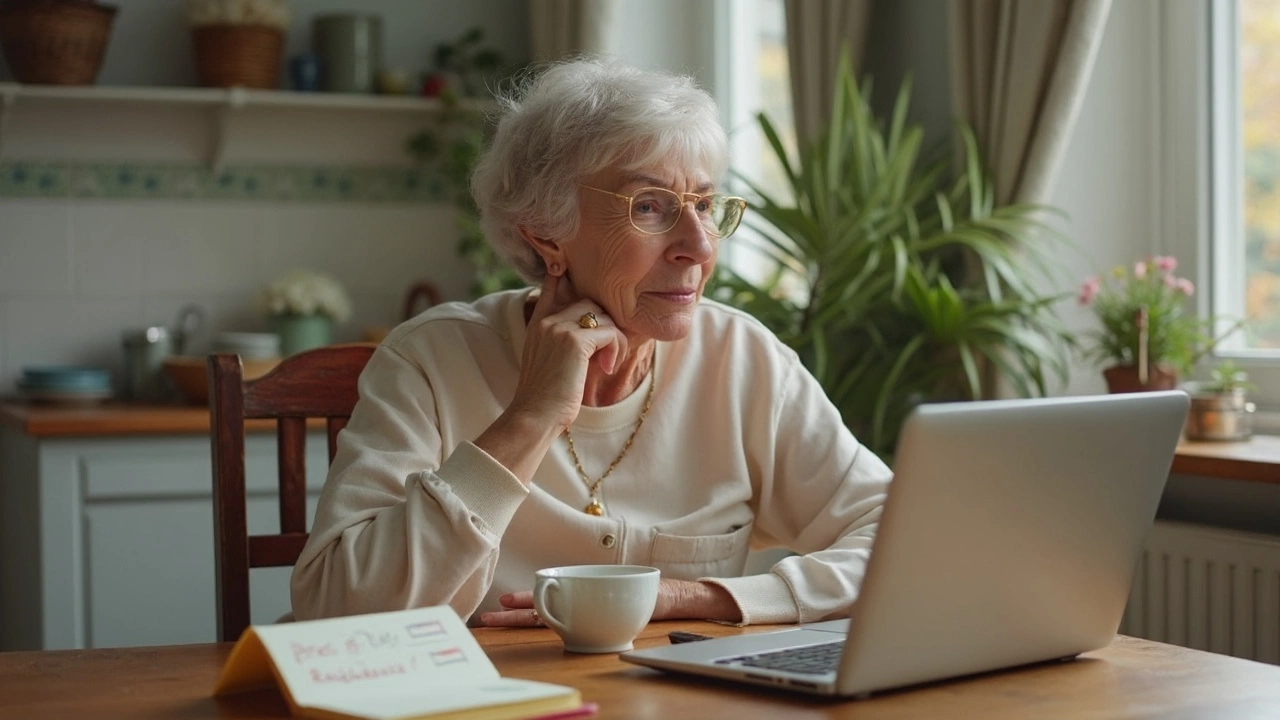Fix Broken Laptop: Simple Steps to Bring Your Device Back
Got a laptop that won’t turn on, runs slow, or shows weird glitches? You don’t have to panic. Most problems have easy fixes you can try at home before calling a technician.
Common Laptop Problems You’ll See
First, figure out what’s actually wrong. Typical signs include a dead battery, a black screen, overheating, wildly slow performance, or unresponsive keys. Each symptom points to a different cause, so matching the sign to the cause saves time.
Won’t power on: The charger might be faulty, the battery could be dead, or the power button itself may be jammed. Screen stays black: It could be a loose ribbon cable, a broken backlight, or a graphics driver crash. Overheating: Dust in the fans, dried‑out thermal paste, or blocked vents are usual suspects. Slow or freezing: Too many startup programs, a full hard drive, or a virus can slow things down.
DIY Fixes You Can Try Right Now
Check the power source. Plug the charger into a known good outlet and make sure the connection is snug. If the charging light doesn’t come on, try a different charger if you have one.
Reset the hardware. Unplug the laptop, remove the battery (if it’s removable), and hold the power button for 15 seconds. This drains any stray power and often clears a stuck state.
Clean the vents. Use compressed air to blow dust out of the cooling fans and vents. A clean laptop runs cooler and avoids sudden shutdowns.
Update or reinstall drivers. Boot into safe mode, go to Device Manager, and look for yellow warning icons. Right‑click and choose “Update driver” or reinstall the graphics driver from the manufacturer’s site.
Free up storage. Delete old files, uninstall unused programs, and run a disk cleanup. If the hard drive is nearly full, move media to an external drive or cloud storage.
Run a virus scan. Use a reputable free antivirus to check for malware that might be hogging resources.
If you’ve tried these steps and the laptop still misbehaves, it’s time to consider professional help. Some issues—like a cracked motherboard, GPU failure, or liquid damage—require specialist tools and parts.
When you call a repair service, be ready with details: model number, exact symptoms, and any recent events (like a spill or drop). Clear info helps the tech diagnose faster and can lower the cost.
Remember, trying simple fixes first can save you money and get you back to work quickly. Keep a small kit of a screwdriver, compressed air, and a spare charger—you’ll be ready for most minor hiccups.
In short, identify the symptom, apply the matching DIY step, and call a pro only if the problem persists. Your laptop will thank you for the quick attention!
Laptop Repair: Is It Really Worth Fixing Yours?
0 Comments
Thinking about fixing your old or broken laptop? This article looks at whether laptop repairs make sense based on cost, age, and performance needs. Get some real tips on when to fix, upgrade, or ditch your device. Learn what repairs are worth paying for or doing yourself. Discover red flags that mean it’s probably time to move on. Everything you need to decide if repairing your laptop is a smart move right now.
Read More